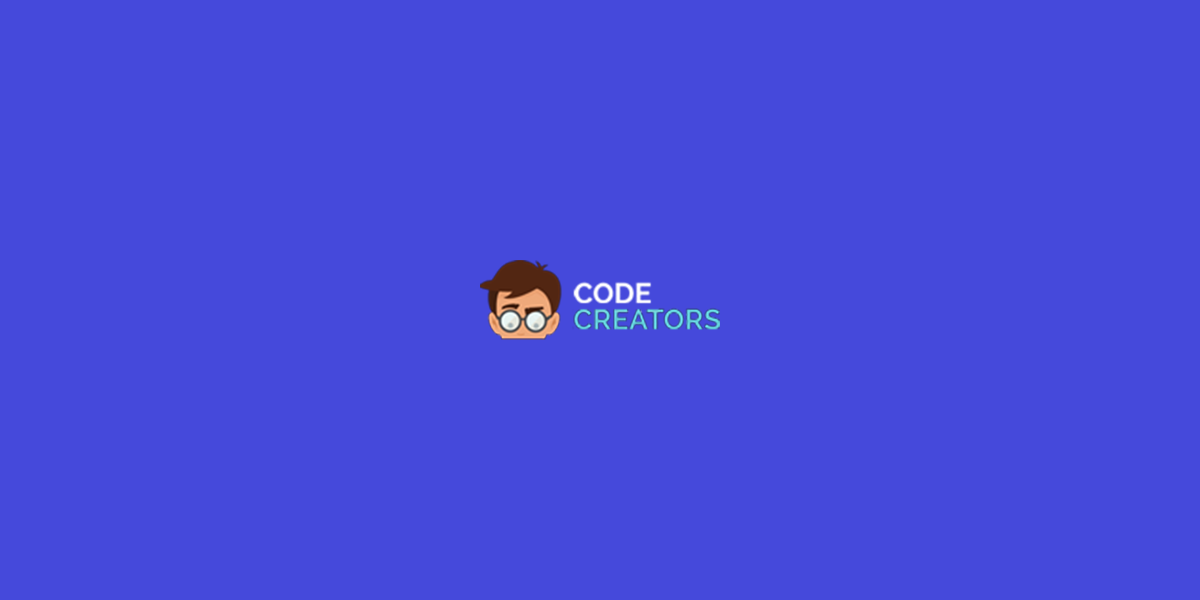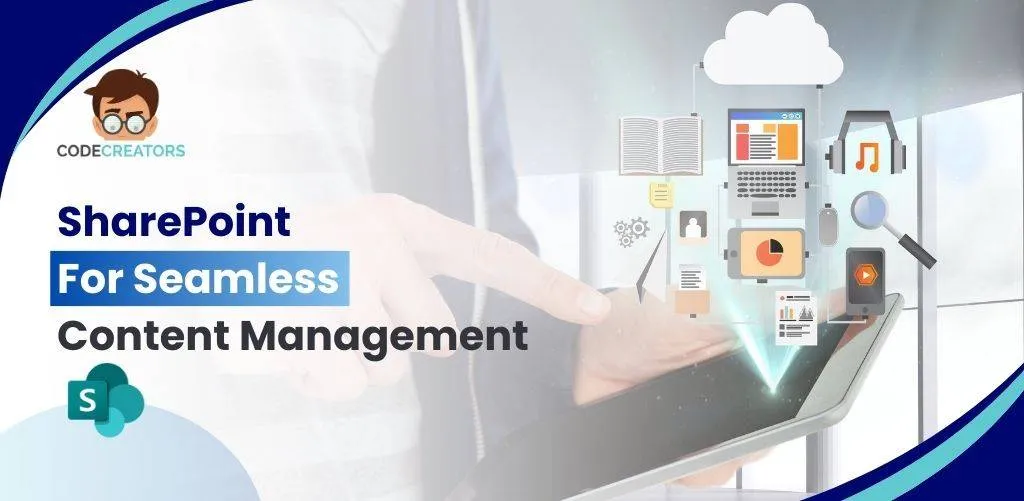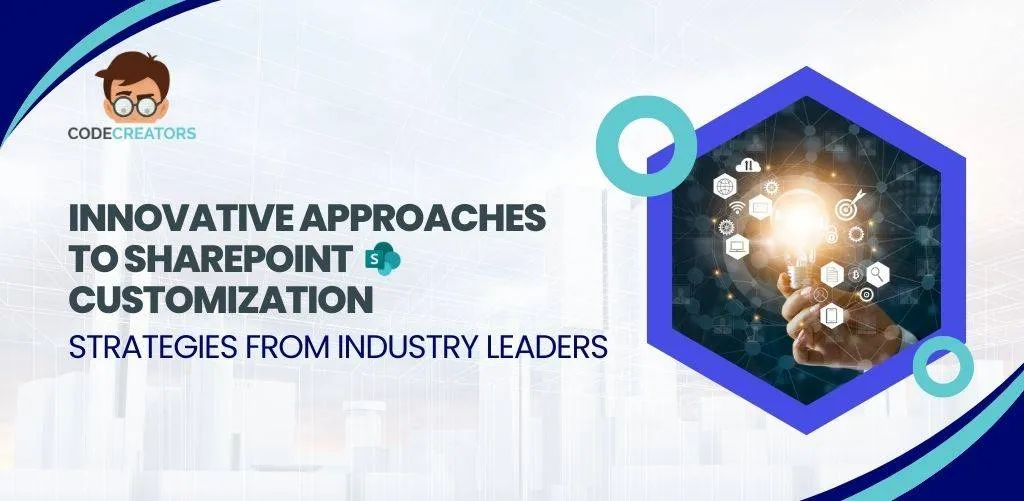Step by Step SharePoint Migration from 2010 to 2013

Sharepoint is a web-based collaborative tool that has been extensively used to share, store and organize information within organizations. It is also a highly configurable product, and its functionalities vary between organizations. SharePoint migration 2010 to 2013 let you avail the outstanding features of the advanced version that benefits your organization in multiple ways.
So, if you are thinking to migrate your SharePoint 2010 to 2013, then this blog is the right search for you.
Here’s how to start!
**Here SP10 stands for SharePoint2010 and SP13 stands for SharePoint2013.
SharePoint Migration 2010 to 2013
You can achieve SharePoint Migration 2010 to 2013 following these 5 steps:
- Create SharePoint 2013 Farm
- Backup & Restore
- Verify Content Databases
- Run Mount-SP Content Database
- Upgrade Site Collection
But before you start SharePoint Migration 2010 to 2013, you need to consider some crucial points.
- Upgrade your SP2010 farm with the advanced service packs.
- Switch from classic mode to claims in SP2010 web applications.
- Delete unused site collection, orphaned user, and sites (optional)
Step 1: Create New SharePoint 2013 Farm
- Install and Configure a new SP2013 farm.
- Setup all farm configuration in source SP2010.
- Next, install all the third party software of SP2010 into your SP2013
- Now, create a new web application for SharePoint server 2013 similar to your existing SP2010
One thing you will need is to delete default content database which is linked with the new web application as you are using SP10 database. If in case you fail to delete the root site database, your site can go orphan.
Step 2: Backup and Restore SharePoint 2010 Database to SharePoint 2013 SQL Server
Once you are done with creating the farm then you need to create a backup of SP10 content databases. Then onwards restore the databases to SP13 SQL Server.
You can achieve this through two approaches:
By using Central Administration
You can recover all content databases from a particular web application by following this path:
Central Administration >> Application Management >> Manage Content Databases
By using the PowerShell cmdlet
With this method, you can recover all the content databases from a particular web application. Use the below syntax:
Get-SPContentDatabase -WebApplication “<Web App URL>” | Select Name
Create Backup
- Login to the SQL server box of the SP10 farm
- Open SQL server management studio and select the database.
- Click on Tasks and then Backup.
Your backup will be created.
Restore Database
Copy all backup files from SP10 to SP13 SQL server.
Once you have copied all the database file, open SQL server and click restore database.
Step 3: Verify Content Databases with Test-SPContent Database
Run PowerShell cmdlet: Test-SPContentDatabase cmdlet and scan content databases of provided web application in order to check if any issue persists.
Use this syntax:
Test-SPContentDatabase -Name <Database name> -WebApplication <Web-App-URL>
It will help you to find issues such as solution dependencies, wide lists, missing features, orphaned sites etc.
Step 4: Run “Mount-SPContentDatabase” to attach content databases
Fix the issues reported by Test-SPContentDatabase and then attach the database to the SP13 web application.
Now, set up the root site collection’s database. If you’re migrating ‘My Sites’, then migrate its host first.
Mount-SPContentDatabase -name “Database name” -DatabaseServer “Database Server Name” -WebApplication “Web-App-URL” -confirm: $false
You can easily access the site collection in SP10 mode when you have done setting up the content database to the web application.
Step 5: Upgrade Site Collections
The site collection migration can be initiated either by a farm administrator or a site collection administrator. Microsoft recommends that you run a health check on each site collection by clicking the Site collection health checks link on the Site Settings page.
The last step of SharePoint Migration 2010 to 2013 is upgrading the site collections. As SP13 shares some similar templates of SP10, your migrated site(s) will look almost same, they looked before migration.
To start the site collection migration, you need to run a health check on each site collection.
Go to Site Settings page and click Site Collection Health Checks
Get Upgrade Status:
See your status upgrade from the “Upgrade Status” page in central administration.
To track follow this path:
(Central Admin >> Upgrade and Migration >> Check upgrade status)
This is how you can migrate from SharePoint 2010 to 2013. But, unfortunately, SharePoint migration comes with various limitations and challenges which at times becomes tough to handle. For example:
- You should have knowledge of PowerShell commands for SharePoint Migration.
- You will have problems with migrating bulk content.
- Manual migration can lead to errors and data loss.
But, no need to worry! Our SharePoint migration services help you to overcome these challenges and smoothly upgrade your SharePoint. We provide end to end support until you successfully upgrade to the new version.
Let’s also see some benefits of SharePoint Migration 2010 to 2013
Business Intelligence
SharePoint 2013 offers better collaboration across the board in all Microsoft products. It allows business users to fetch data from various resources and create amazing workflows without consuming much time.
Advanced Searching
Searching documents can take half of your office hours especially if they are not well-organized. SharePoint 2013 helps to sort files efficiently with quick documents previews, search refiners and new improvements like ‘view library’ and ‘send.’
Helps you go Social
With SharePoint 2013 you can use the ‘@’ symbol to search people on social updates and follow them. Not only this, but you can also search documents, sites, and tags.
Wrapping It Up
We hope that you find this tutorial helpful in migrating your SharePoint 2010 to 2013. But, still, if you have any queries you can explore our SharePoint migration services and ask our consultants to help you out.