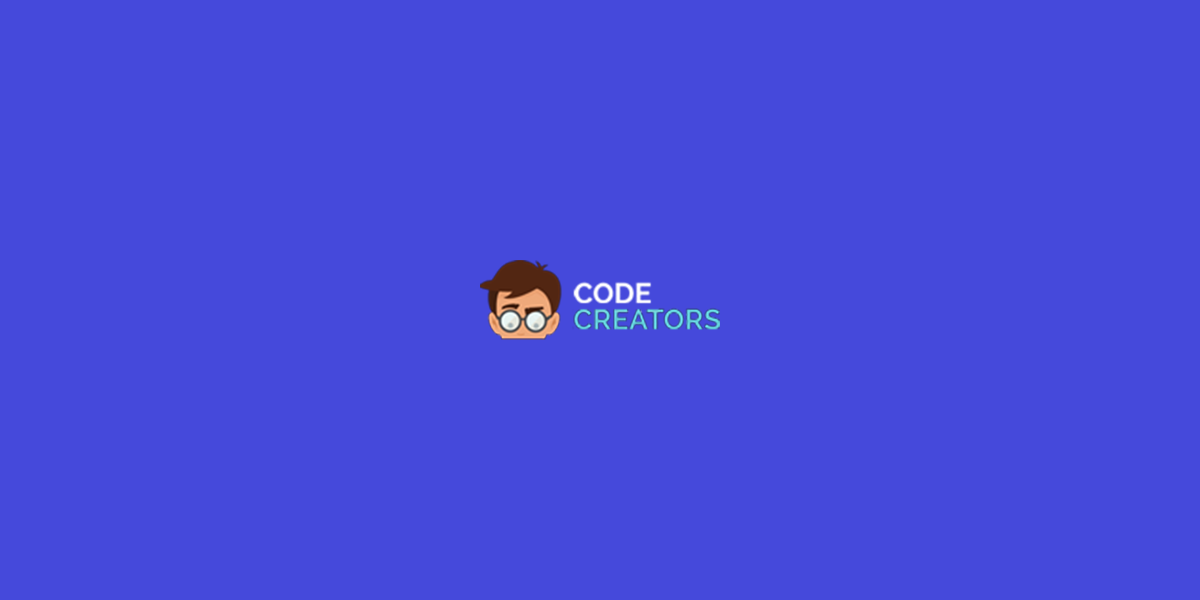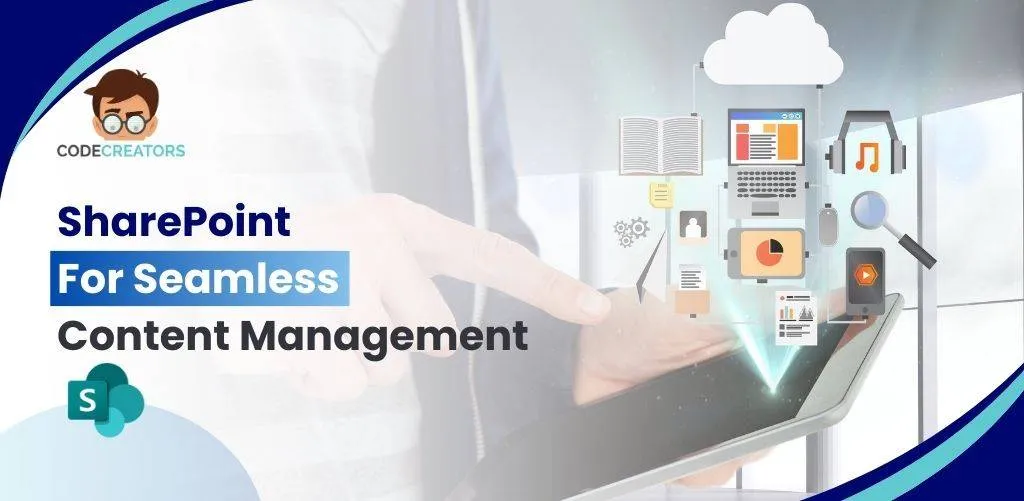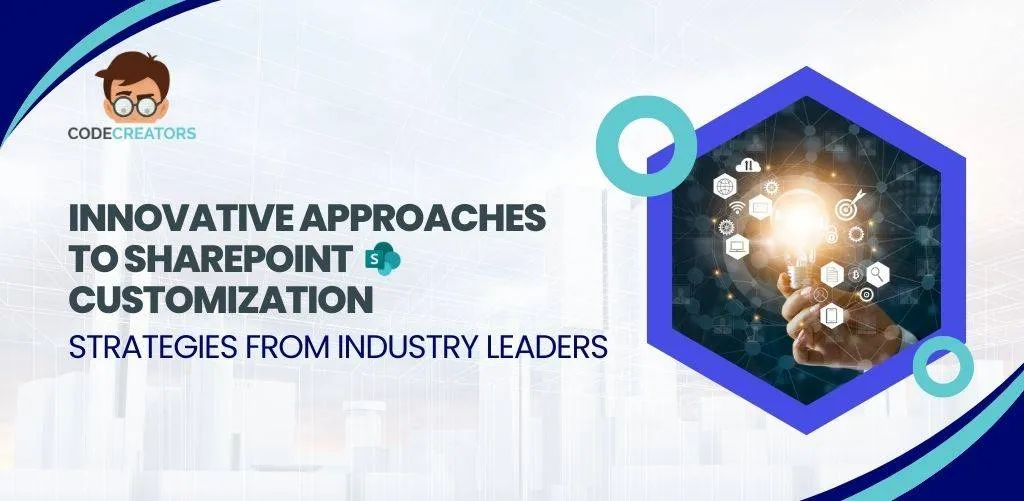SharePoint Branding Tips and Tricks

SharePoint comes with features that you can play with to support SharePoint branding and design. This includes the inbuilt design templates, support for HTML5 and many more. This post discusses how to brand SharePoint to have better feel and look.
Develop a Plan
Before you begin SharePoint branding and design, you have to have an idea what you want it to look like. What goal do you want to achieve with it? An idea of what you want the SharePoint to look like and its objective will enable you brands the site efficiently.
Design According to Your Audience
Some people make the mistake of overstuffing the SharePoint site with details. Most users care less about the artworks and other details added. All they cared about is what they are looking for and how it will help them. While branding a SharePoint site it is important to keep the design relevant and simple.
Editing Page contents
Editing sites on SharePoint are one of the viable means of adjusting its outlook. The contents are modified at the page editor. Here you can perform many functions such as changing the size and color of fonts, adjusting the navigation buttons of the site and many more.
Change the Theme
Microsoft SharePoint comes with many free themes that you can select and modify its look and appeal. You can select any of the built-in themes in the SharePoint intranet development until you find one that suits your taste. In case you do not find any of the built-in themes suitable, you can build your own theme. This is done using PowerPoint after which the designed theme is uploaded to the SharePoint template library.
Edit SharePoint Code
Editing the SharePoint code takes the site’s customization to an advanced level. Code editing can be done using Visual Studio. Visual Studio provides an appropriate platform where appropriate changes in the framework of the SharePoint can be made.
Include Web Components
Depending on the version of the SharePoint used, many web parts can be integrated into it. The Web Parts are located in the Ribbon section. Click and choose from the varying Categories of Web Part. Click and drag the Web Part to the page and make further modifications.
Make Mobile Friendly
Create different UX that will be compatible with mobile devices and tablets. Design different page layouts and master pages that can be viewed using mobile devices.
Use Promoted Links
For new visitors, they may find it difficult to navigate through the page of the SharePoint site. The visitors can be directed on the action to take next using a promoted link. This functionality spruces up the page with colorful and conspicuous icons. It is a viable way to direct the user’s attention towards the desired action.
Use SharePoint Designer
The SharePoint Designer is a vital tool that can be used to modify the SharePoint environment. This gives you the edge to fine tune the site according to how you want. You can move the navigation bar and the ribbons to the spot you want.
Seek Feedback
Allow users to make feedback on how they see the SharePoint site. This will enable you to make necessary adjustments that will suit your audience.
SharePoint branding and design without adhering to these tips might attract unwanted repercussions. It is important to follow these tips discussed above.