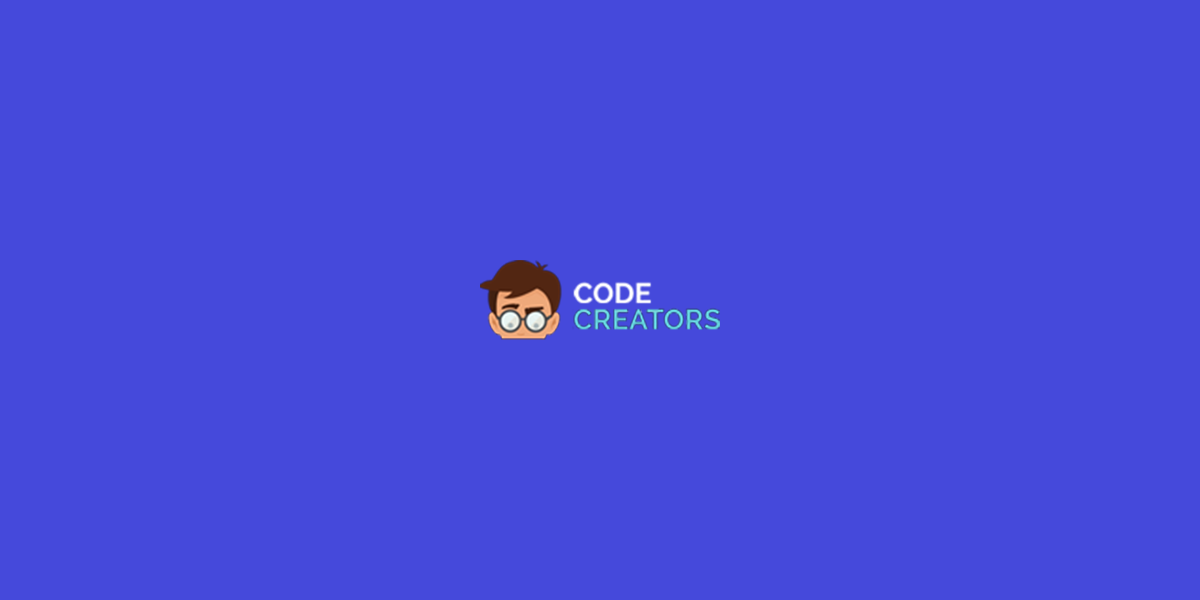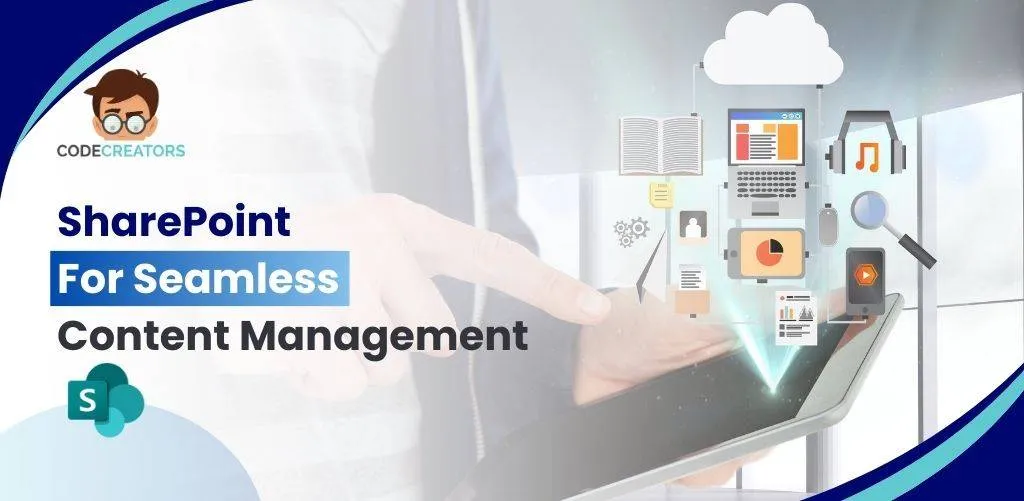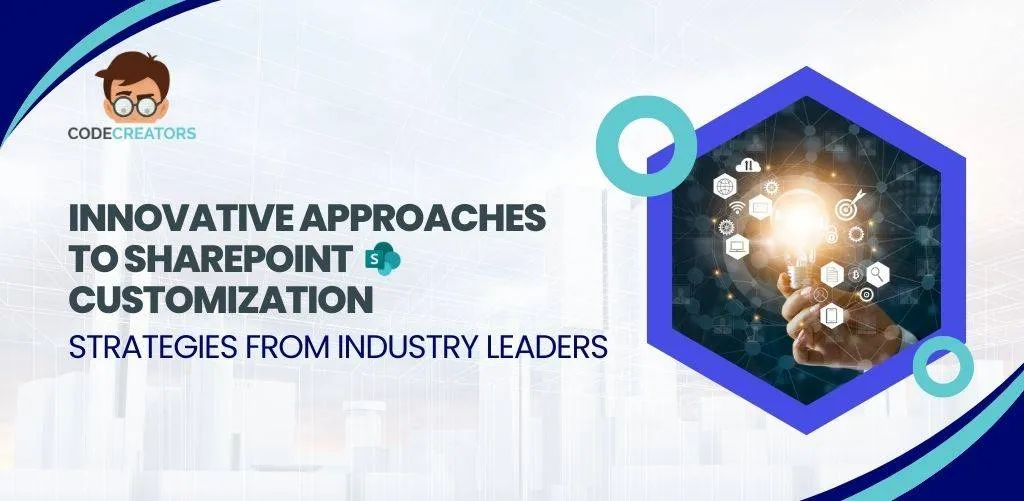Migrating Power Pivot to SharePoint 2016

If Microsoft SharePoint plays a vital role in internal communication if your organization, it is right for you to consider SharePoint migration. In the frequent updates Microsoft has been releasing, it has become quite evident just how capable SharePoint is quite capable of handling everything your organization demands. Power Pivot happens to be a feature of Microsoft Excel, which you can very easily integrate into your SharePoint 2016 with the assistance of consultants at Code Creators. But if you want to configure the two yourself, you’ll have to follow a few steps.
Run Power Pivot for SharePoint 2016
The first thing to know is that to accomplish this, you must be a farm administrator. If you are not a farm administrator, the system will give you a failure alert. Upon setting up your farm account, do the following.
1. In Start menu,> click on All Programs > click on Microsoft SQL Server 2017 > click on Configuration Tools > click on Power Pivot for SharePoint 2016 Configuration (this will only work if you have Pivot installed on your device)
2. Click on Configure or Repair Power Pivot for SharePoint > click on OK
3. Verification will be confirmed to analyze the current state of Pivot, and a few simple steps are required for it
4. Expand the window > click on the button bar below which includes commands such as Validate, Run and Exit
5. Click on the Parameters tab:
a) Set default account username
b) Select database server
c) Enter a particular passphrase for a new farm which will be used for when you add applications or servers into the farm
d) Click on Create Site Creation, here you can modify;
• Create Default Web Application
• Deploy Web Application Solution.
8. Click on Configure Secure Store Service
9. Click on Validate
10. Select Run
Verifying Power Pivot Configuration Process
Finally, to verify Power Pivot Configuration, follow these steps.
Services
1. Go to Central Administration > go to System Settings > click on Manage Services on Server
2. Verify that the process known as SQL Server Power Pivot System is enabled
Farm Feature
1. In the same System Settings panel, click on Manage Farm Features
2. Verify the active status of Power Pivot Integration Feature
Site Collection
1. Go to Settings > click on Site Settings
2. Click on Site Collection Features
3. Verify the status as Active
Power Pivot Service App
1. In system settings, click on Application Management > click on Manage Service Applications
2. Verify the state of the application and set default name to Default Power Pivot Service
It is true that while the process may seem simple, parts of it may get rather complicated. This is where professional consultants from Code Creators can step in to help you. Feel free to drop us a query!