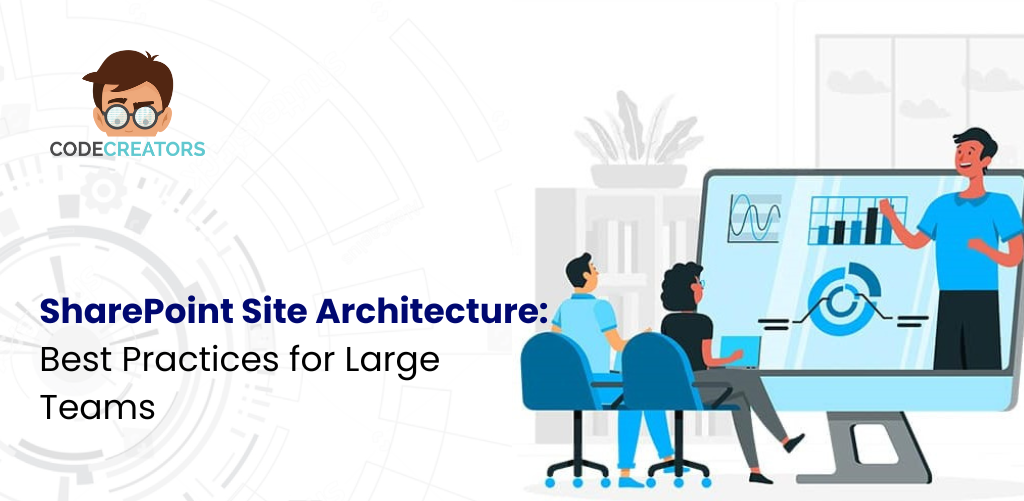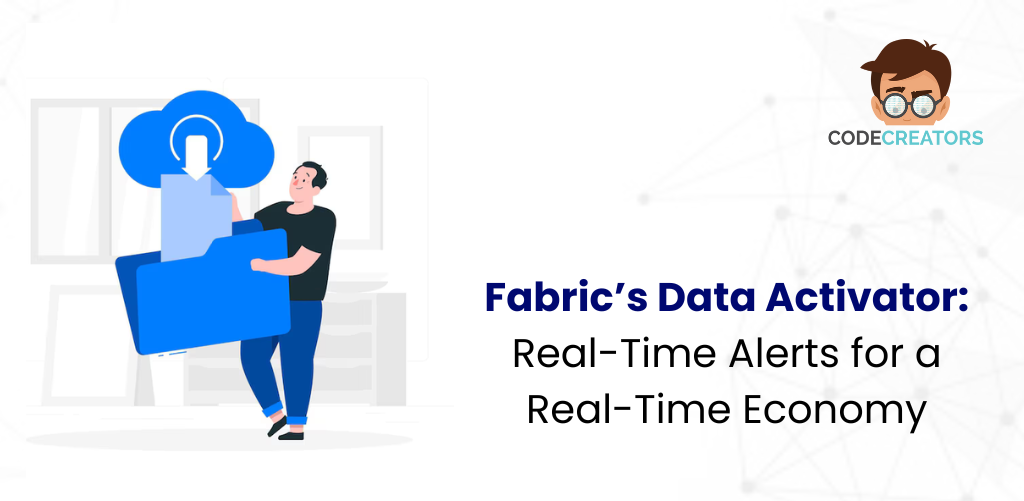SharePoint Document Management Best Practices

Microsoft SharePoint is a powerful tool that has brought great change in managing documents for business. This makes it easy to issue documents since SharePoint acts as a location where all documents are stored and arranged for easy access and distribution. But to optimize its ability to reach these goals, following the guidelines of document management is crucial. This blog post discusses SharePoint document management practices that will enable you to maximize the use of this tool.
Understand the Purpose of SharePoint for Document Management
Before discussing the best practices of information sharing in using SharePoint, one needs to know that SharePoint is a perfect solution for document management.
SharePoint excels in providing
Centralized Storage
One location for every document that is generated in an organization.
Version Control
Engages tracking and keeps records of alterations in the documents.
Accessibility
Today’s remote access must be secure from any device or location.
Collaboration
Facilitates the operation where two or more people collaborate on documents.
Integration
Integrates well with other Apps in the Microsoft 365 set including Word, Excel, and even Teams.
Understanding these core benefits will help organizations to more effectively direct strategies for using SharePoint.
Plan and Structure your SharePoint Environment
Document management starts with the planning and arrangement of documents and other papers. Here’s how to achieve this:
a) Define Site Hierarchies
Deliver well-organized site collections, subsites, and libraries in the SharePoint environment properly.
For example, you can create:
Site Collections
For departments such as Human resources, financial department, and marketing department.
Document Libraries
To classify specific Work Documents such as policies, invoices, and other marketing collaterals.
b) Use Folders and Metadata
Although folders are well understood by most of the audience it is often more effective to utilize metadata in SharePoint. Documents can be granted metadata added onto them tags or labels to facilitate searching and organizing as opposed to the deeply indexed folders.
c) Standardize Naming Conventions
Check the same data have common names or seek to standardize the names to confirm that they use the same names.
Ensure documents and folders have correct naming protocols to prevent mix-ups. A good convention includes:
Project name or department abbreviation.
Date in a standard format (YYYY-MM-DD).
Document type or version (e.g., “Policy_v2”).
For example, HR_2024-11-25_LeavePolicy_v2.docx
Implement Permissions and Access Control
a) Request Privileges at the Right Time
In SharePoint, customizations allow users to decide who can create content, make changes to it, or only view it. Instead of giving permissions for each item, there are such groups as Owners, Members, and Visitors.
b) Leverage Role-Based Access
Permissions should also be issued along the organizational roles of users.
For instance:
HR Team
Total authorization on all types of documentation that concern employees.
Employees
Client access to HR policies will be strictly limited to viewing only.
c) Regular check on permissions Granted
Semi-annually conduct a permission check to confirm that the restricted documents are in the right hands.

Utilize Document Libraries
Libraries are the core of the document center management of SharePoint. Follow these practices to optimize their use:
a) Enable Version Control
Version management requires close attention since it allows organizations to trace changes and thus avoid losses. Libraries should be configured in such a way that the documents are retained in terms of major and minor versions. This enables users to go to a previous version should one be necessary.
b) Alerts and notification
Make the alerts to give the users changes that are made in particular documents or specific libraries. This is especially helpful to work with multiple people when working on a shared link or document.
c) Organize with Views
Create custom views to display documents based on specific criteria, such as:
- Recently modified files.
- Documents assigned to a specific project.
- Files grouped by metadata tags.
Use SharePoint Search Feature
Using the search function, SharePoint can prove to be a time saver, especially for new users. Here’s how to enhance it:
a) Improve Special Tags for Searches
Provide fields descriptive enough in metadata that capture the trends of search indices most frequently employed. For example, the members of the marketing department may use such labels as ‘Campaign,’ ‘Quarter,’ or ‘Region.’
b) Configure Search Refiners
This_[id: ESTC_H4] is implemented in a way that allows such selection criteria as file type, author, or modification date to assist the user in defining narrower search results.
c) Promote Key Documents
Popular documents can be recognized as promoted results and will always be on top after the settings change.
Automate Workflows and Processes
Technology can scale down on manual work about documents. SharePoint offers multiple tools for this purpose:
a) Workflows by Power Automate
Power Automate (formerly Microsoft Flow) allows you to automate processes like:
- Approval workflows for document reviews.
- Notifications for document updates.
- Scheduled reminders for compliance-related tasks.
b) Implement Retention Policies
Automate the lifecycle of documents by setting retention policies. For instance:
- Retain contracts for five years.
- Automatically delete outdated files after a specified period.
c) Set Up Document Check-In/Check-Out
To prevent conflicts when multiple users edit the same file, enable the check-in/check-out feature. This locks the document for one user at a time.

Ensure Security and Compliance
Security is very important in the management of documents, especially for organizations operating in industries that have regulatory compliance.
a) Enable Data Encryption
Microsoft SharePoint protects data in transit and at rest through the default encryption. However, it is also important that it can be set up to the right encryption level for the company’s needs.
b) Categorize and Stigmatize Information
Label documents using tools provided by Microsoft’s Information Protection which enable one to mark documents with the sensitivity of a document in question like ‘Confidential’ or ‘Public’.
c) Auto Security Assessment Tests
Conduct Organizational Audits that help one discover risks inherent in the organization to avoid violation of organizational policies/standards or state regulations.
Train and Support Users
Even the correct setup and configuration of the SharePoint environment would be useless if the people that a company employs have no idea how to use it.
a) Provide Training Sessions
Organize training sessions to familiarize employees with SharePoint features, including:
- Uploading and sharing documents.
- Using metadata and search functions.
- Accessing shared libraries and sites.
b) Create User Guides and FAQs
Produce clear instructional style text drivers, and frequently asked questions for tasks and issues.
c) Encourage Feedback
Gather information from users to understand the main ironies and bottlenecks.
Track and Build SharePoint Usage
Lack of proper care and support makes the SharePoint environment slow and consequently, users will not be satisfied.
a) Monitor Storage Usage
Check storage capacity limits often to free space for new documents. Empty the recycle bin or permanently remove items, which are no longer useful.
b) Libraries and Sites Page Optimization
When using libraries do not populate them with thousands of files as this may slow down the performance. If the library is very large, consider subdividing it by opening new libraries for some of these sectors.
c) Update SharePoint Regularly
To make the most of SharePoint’s new features, security, and performance updates that are constantly released, ensure to update SharePoint and its integrations.
Sustainably Review and Enhance
Document management requirements change with time. Check periodically for changes like work within your SharePoint to make sure that this platform still fits the needs of your organization.
a) Review Usage Analytics
The application needs to analyze the usage pattern so that the areas that need to be refurbished-most commonly used documents or least used libraries-need to be spotted.
b) Solicit Stakeholder Input
Seek input from the department heads and the users to understand how SharePoint can conform to this or that process.
c) Stay updated on best practices
SharePoint is still a progressive platform. Get frequent updates on new features and trends to improve your approach to document management.
Connect SharePoint with Other Applications
If you want your document management system to be as efficient as possible, connect SharePoint with other applications your company works with.
a) Microsoft 365 Integration
Take advantage of and adopt SharePoint’s built-in integration capability with other Microsoft 365 applications such as Word, Excel, PowerPoint, and Teams.
- Rewrite from SharePoint with the help of the notification in MS Word.
- When linking, use Microsoft Teams for real-time collaboration. Ment management system, integrate SharePoint with other tools and platforms your organization uses.
b) Third-Party Integrations
Consider integrating SharePoint with third-party tools like:
DocuSign: For electronic signatures.
Power BI: To gain more insights, analysis, and visual representation from SharePoint data.
c) Power Platform Dynamics 365 and Custom Solutions
Develop and connect apps, business processes, and visualizations that help share or analyze various business requirements, by using Power Apps, Power Automate, and Power BI respectively.
When you adopt these tools and incorporate SharePoint into it, what you are doing is building a connected ecosystem that will increase organizational performance and efficiency.
Conclusion
Technologies that apply to document management are undoubtedly among SharePoint’s key advantages Even though it is essential to emphasize that being a potentially infinite possibility, document management is better off seeing it more as an opportunity rather than a bullet-pointed tool that will perform miracles after being deployed.
Successful implementation of these best practices in the areas of ER/IR would ensure that any organization was able to have optimal document security, management, and availability when needed.
Implementation of the above-mentioned strategies enhances not only efficiency but also shares collaboration and compliance with the real level of user satisfaction. These practices can help a business that is new to SharePoint Document Management or that wants to fine-tune its SharePoint environment.