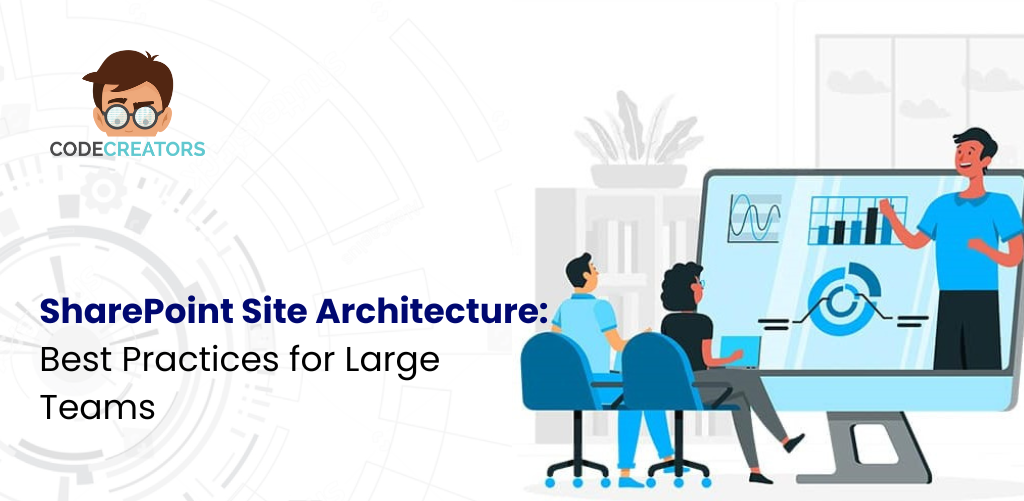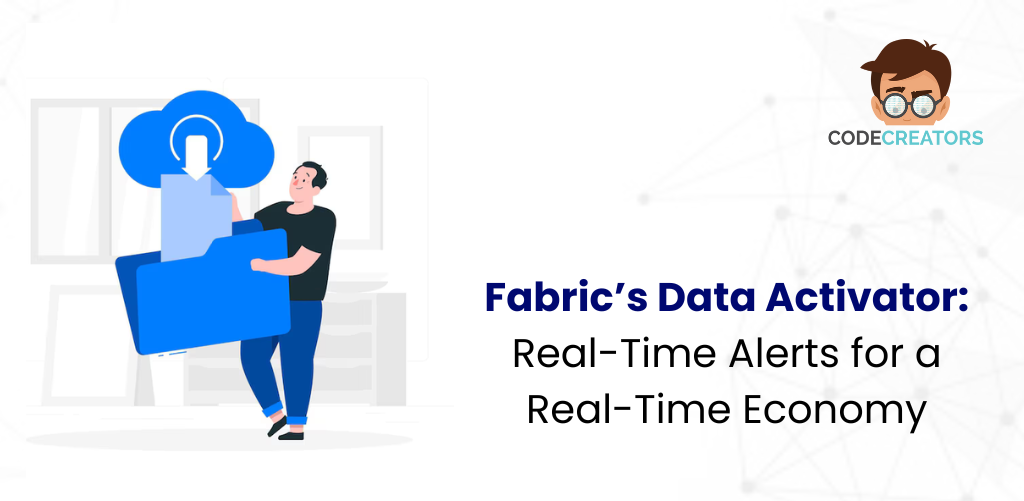Best Practices for Patching SharePoint – Ensuring Smooth Updates

Why Patching SharePoint Matters
Maintaining a secure, stable, and high-performing SharePoint environment is crucial for organizations relying on it for collaboration and content management. Microsoft regularly releases cumulative updates, security patches, and hotfixes to address vulnerabilities, improve functionality, and enhance system stability. However, patching SharePoint is not as simple as applying an update. It involves detailed preparation, careful testing, and strategic deployment to avoid service disruptions or data loss. This guide outlines best practices for patching SharePoint, ensuring organizations can manage updates without compromising performance or availability.
Understanding the Types of SharePoint Updates
Before diving into best practices, it’s essential to understand the types of updates Microsoft provides for SharePoint. Cumulative Updates (CUs) include all previously released fixes along with new improvements. Security updates address specific vulnerabilities and are critical for maintaining security compliance. Public Updates (PUs) may include performance enhancements or general fixes. Hotfixes are released to address urgent issues between scheduled updates. Knowing the difference helps prioritize patches and plan accordingly, ensuring your SharePoint farm remains secure and reliable.
Pre-Patch Preparation: Setting the Foundation for Success
Preparation is key to smooth patching. Start by reviewing the latest update documentation from Microsoft’s official site to understand what the patch addresses and whether it applies to your environment. Evaluate hardware requirements, operating system compatibility, and SQL Server versions before proceeding. Always take a full backup of all SharePoint content databases, configuration databases, and any custom solution files. This backup step cannot be overstated—if something goes wrong, having a reliable rollback plan is crucial. Additionally, ensure that the SharePoint farm is running with sufficient resources and that disk space is adequate for temporary files during patch installation.
Testing Updates in a Staging Environment
One of the most overlooked best practices is testing updates in a separate staging environment before applying them in production. Create a replica of your SharePoint environment that mirrors your production setup as closely as possible. Apply the update in the test environment, observe its behavior, and validate custom solutions, workflows, and third-party integrations. This testing phase allows you to detect compatibility issues or errors that could disrupt business operations. Only after thorough validation should you consider moving forward with production deployment.
Scheduling Patch Deployment Strategically
Patching SharePoint requires downtime, especially when running the SharePoint Products Configuration Wizard. Organizations must plan deployment during off-peak hours or scheduled maintenance windows to minimize the impact on end-users. Notify all stakeholders well in advance and communicate expected downtime. Develop a deployment schedule that includes pre-patch checks, backup confirmation, patch application, configuration wizard execution, and post-patch validation. Having a step-by-step schedule keeps the team aligned and reduces confusion during the deployment process.
Executing the Patch Process Correctly
When you’re ready to apply the patch, stop all SharePoint Timer Services across the farm to prevent conflicts. Then, begin installing the patch on all servers one by one, starting with application servers and moving to web front-end servers. After installation, run the SharePoint Products Configuration Wizard on each server in sequence. Do not run multiple wizards simultaneously to avoid configuration conflicts. Keep logs of each step to help with troubleshooting if necessary. Make sure to monitor resource usage throughout the process to detect any bottlenecks.
Verifying Post-Patch Success
Once the patch has been applied, the next step is to validate that the environment is stable and functional. Start by checking the Central Administration for any upgrade status messages or errors. Verify that all site collections are accessible, and content databases are attached and functional. Run a full crawl on the Search Service to ensure indexing is operational. Also, review event logs and Unified Logging Service (ULS) logs for any hidden errors that might require attention. This validation stage is vital for ensuring that end-users experience a seamless transition after updates.
Handling Custom Solutions and Features
Custom solutions are often the source of post-patch issues. Before patching, document all custom-developed features, web parts, and third-party solutions deployed in the environment. After the patch is applied, test each custom solution thoroughly to ensure compatibility with the new update. If a solution breaks, work with your development team or vendor to deploy a compatible version. Consider replacing outdated customizations with modern solutions supported by SharePoint Framework (SPFx) to reduce future patching risks. Custom solution management should be part of the ongoing governance strategy.
Maintaining Detailed Documentation
Every SharePoint patch deployment should be accompanied by comprehensive documentation. Document the update version, deployment schedule, server order, backup details, pre-patch system health status, and post-patch observations. This documentation serves multiple purposes—it helps with future patch planning, assists in troubleshooting if issues arise, and provides an audit trail for compliance purposes. Additionally, maintaining historical records of patches applied ensures that the IT team has visibility into the environment’s maintenance history.
Common Challenges and How to Overcome Them
While patching SharePoint, organizations often encounter several challenges. Failed configurations, incomplete updates, and broken services are common issues. One best practice to overcome these challenges is to avoid skipping cumulative updates. Applying updates sequentially reduces the risk of incompatibility. If the SharePoint Configuration Wizard fails, analyze the ULS logs for detailed error messages before retrying. Another frequent issue is running out of disk space, which can cause the update to hang or fail. Always verify disk space on all servers beforehand. Finally, ensure that antivirus solutions are disabled during patching to prevent interference with file copying and configuration tasks.
Rolling Back in Case of Failure
Despite all precautions, patching can sometimes fail. Having a rollback plan is essential. Before applying any patch, ensure that full backups of content databases, configuration databases, and application files are available and verified. Document the rollback procedure and test it in your staging environment to ensure it works as expected. If rollback is required, restore databases and configuration files, then restart the SharePoint farm following Microsoft’s guidelines. Timely rollback can help prevent extended downtime and protect business operations from disruption.
Monitoring the Environment After Patching
Once patching is complete and the farm is validated, monitoring should continue for at least a week. Track server health, resource usage, and system logs to catch any lingering issues. Periodic reviews of the Search Service Application, workflow execution, and Business Connectivity Services (BCS) help detect potential failures. Engage end-users for feedback on system performance and functionality. If users report issues, address them immediately to maintain confidence in the platform and avoid business interruptions. Post-patch monitoring helps to ensure that your SharePoint environment remains healthy and continues to perform optimally.
Educating Your IT Team and End-Users
IT teams should receive continuous training on SharePoint patching best practices and update management strategies. Microsoft regularly changes its release cycles and guidelines, and staying current helps avoid costly mistakes. Additionally, end-users should be educated about update schedules and potential changes in behavior after patching. Clear communication, supported by user-friendly guides and help desk readiness, will reduce the number of support tickets and enhance user satisfaction. Training and communication are essential elements in successful patch management.
Planning for Future Updates
Patching SharePoint is not a one-time task but an ongoing process. Establishing a formal patch management policy ensures that updates are applied consistently and methodically. Plan periodic reviews to assess whether your SharePoint environment is aligned with Microsoft’s lifecycle policies. Additionally, consider long-term planning for major upgrades to newer versions or migrations to SharePoint Online, which eliminates the need for manual patching. Staying proactive with patch management ensures long-term stability, security, and performance across your SharePoint ecosystem.

Conclusion: Building a Robust Patching Strategy
Patching SharePoint is a complex process that requires careful preparation, disciplined execution, and continuous monitoring. By following best practices for pre-patch assessment, testing in staging environments, scheduling deployments wisely, and maintaining comprehensive documentation, organizations can minimize risks and disruptions. Managing custom solutions, handling challenges proactively, and educating both IT teams and end-users contribute to a successful patching strategy. A robust approach to patch management not only secures your environment but also ensures optimal performance and stability, helping your organization thrive in an ever-changing digital landscape.
At Code Creators, we specialize in helping businesses manage and optimize their SharePoint environments with confidence. Whether you’re handling routine updates or tackling complex patching challenges, our team brings deep expertise in SharePoint consulting. When you work with a seasoned SharePoint consultant from Code Creators, you gain a reliable partner committed to stability, security, and long-term success. Reach out to us today to keep your SharePoint platform running at its best.