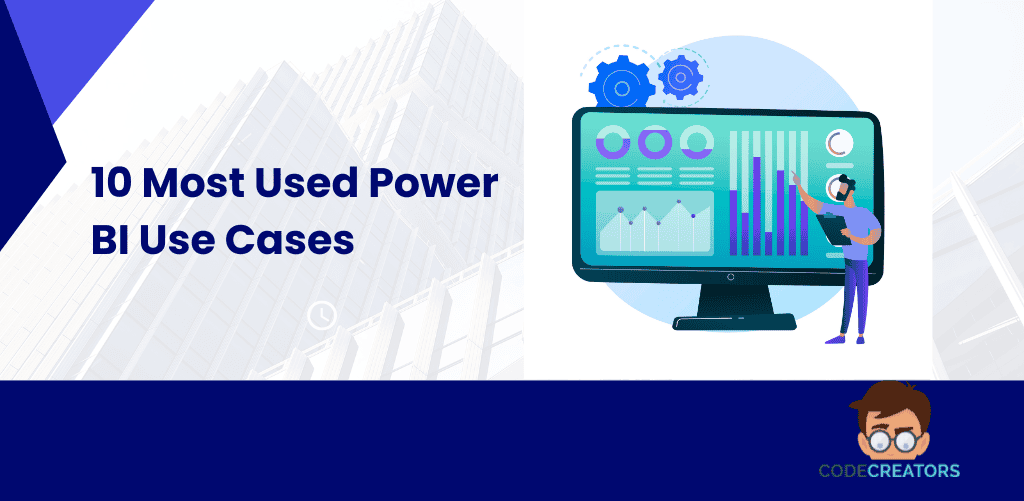Power BI Embedded in SharePoint – Transforming Reports into Actionable Workspaces
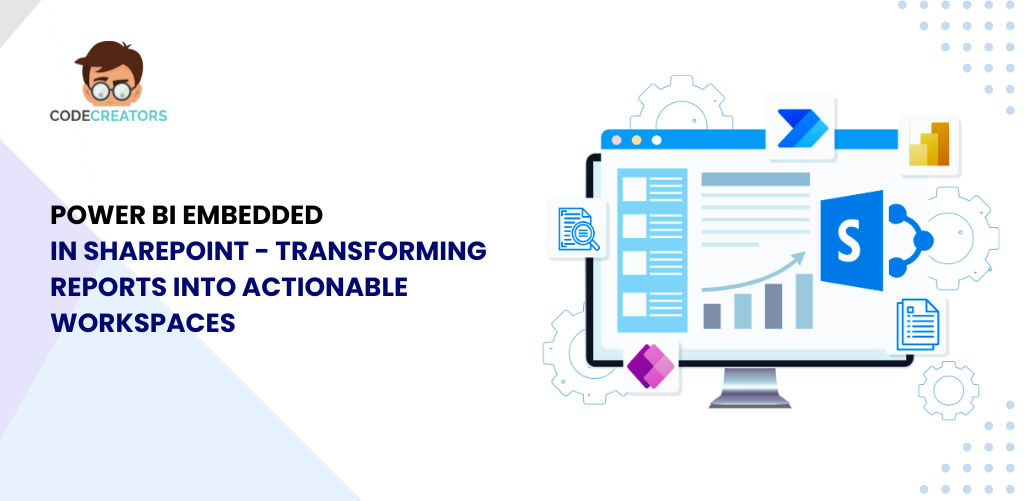
Why Embed Power BI in SharePoint?
In today’s data-driven business landscape, reporting is only valuable if it leads to insight and action. While Power BI provides rich, interactive visualizations, embedding it into your everyday workspace—like SharePoint—supercharges its impact. By integrating Power BI into SharePoint Online, businesses can bring real-time insights directly to team portals, project dashboards, and intranet pages, creating a centralized, actionable workspace that everyone can access. But what makes this integration powerful isn’t just the visual appeal—it’s the secure embedding, dynamic filtering with Row-Level Security (RLS), and cross-platform responsiveness that truly transform reports into decision-making hubs.
In this blog, we’ll walk through the key features of Power BI embedded in SharePoint, including how to set it up, security best practices, RLS implementation, and the benefits of interactive reporting on every device.
Embedding Power BI in SharePoint Online: What It Means
When you embed it in SharePoint Online, you’re not just adding charts to a page – you’re creating a seamless experience where users can consume, explore, and interact with live data directly within the platform they already use. With the Power BI web part, you can embed a report by copying the “Embed in SharePoint Online” link from the Power BI service and pasting it into your SharePoint modern page.
This native integration means:
- No custom coding or web parts needed
- Users don’t have to switch platforms to access reports
- Reports retain all interactivity, slicers, and visuals from the Service
To begin embedding, users must have the appropriate Power BI Pro or Premium license, and access to the workspace and report. For detailed steps, you can visit Microsoft’s documentation:
🔗 Embed Power BI in SharePoint Online
Feature Highlight 1: Secure Embedding with Microsoft 365 Compliance
One of the standout features of embedding Power BI into SharePoint is its security framework. Since both SharePoint and Power BI are Microsoft 365 services, they work together under the same compliance umbrella—giving you peace of mind with enterprise-grade security controls.
How it works:
- Embedded reports inherit SharePoint’s access permissions
- Viewers must be signed in with Microsoft 365 credentials
- Only users with appropriate permissions in Power BI can view the report
This eliminates the need for public sharing or risky embed codes. Instead, access is tightly governed by Microsoft Entra ID (formerly Azure AD) and your organization’s security settings. Moreover, with multi-factor authentication and data loss prevention (DLP) policies in place, embedding becomes both easy and secure.
This is especially important for organizations handling sensitive data such as HR metrics, financial dashboards, or project tracking reports. You can confidently display them in a team site knowing only the right users have access.
Read also: Integrating Copilot Vision with SharePoint for Enhanced Collaboration
Feature Highlight 2: Row-Level Security (RLS) – Personalized Views for Every User
Power BI’s Row-Level Security (RLS) is a game-changer for organizations that need personalized data views. RLS ensures that users only see the data they’re authorized to see, even if the report itself is shared with multiple users.
Example:
If you’re embedding a sales dashboard for regional managers in SharePoint:
- North Region Manager sees only North’s data
- South Region Manager sees only South’s data
How it’s set up:
- Define RLS roles in Power BI Desktop
- Assign DAX filters to each role
- Publish the report to its Service
- Map users or groups to roles in the dataset security settings
Learn More on RLS in Power BI
When embedded in SharePoint, these RLS filters still apply—ensuring a single report can serve personalized insights to hundreds of users without duplication. This leads to greater efficiency, more relevant insights, and a better user experience overall.
Feature Highlight 3: Cross-Platform and Responsive Visuals
Another advantage of embedding it in SharePoint is that reports automatically adjust to different screen sizes. Whether your team accesses SharePoint via desktop, tablet, or mobile browser, the visuals are fully responsive.
What this means for users:
- No need to zoom or scroll unnecessarily
- Reports adapt to the SharePoint page layout
- Touch-friendly filters and slicers enhance the mobile experience
This is especially useful for frontline employees, salespeople, or field workers who need real-time insights on the go. SharePoint becomes a central hub, and Power BI becomes their data lens—working together in any environment.
Pro Tip: For mobile-first teams, consider creating dedicated SharePoint pages optimized for mobile views, and embed Power BI tiles that prioritize key metrics.
Benefits of Embedding Power BI in SharePoint Workspaces
Let’s take a look at why this integration is such a powerful upgrade from sending static reports or PowerPoint exports:
1. Centralized Workspaces:
All project documents, task lists, timelines, and dashboards live in one place—your SharePoint site. Team members don’t have to juggle between tools.
2. Real-Time Updates:
The reports pull live data from connected sources. No need to republish or re-export—the dashboard always shows the latest numbers.
3. Actionable Insights in Context:
When reports sit beside related content (like project plans, announcements, or policies), it’s easier for users to make informed decisions in real-time.
4. Better Collaboration:
Comments, mentions, and version control in SharePoint can now work in tandem with the insights shown in Power BI—enabling more contextual, insight-driven teamwork.
5. Reduced Licensing Confusion:
Because embedding relies on the viewer’s existing Microsoft 365 credentials, IT teams can manage access through standard identity management instead of juggling separate systems.
Practical Use Cases: Making Data Work Where Work Happens
Here are a few real-world scenarios where Power BI embedded in SharePoint creates measurable value:
Embedding Power BI in SharePoint Online isn’t just a technical feature—it’s a strategic capability that connects insight with action across departments. Below are some detailed real-world use cases demonstrating how this integration supports operational efficiency, collaboration, and informed decision-making:
Project Management Sites – Keep Teams Aligned with Real-Time Progress Dashboards
Project teams often rely on a mix of task lists, timelines, and visual status updates. By embedding it directly into a SharePoint project site, managers can showcase sprint performance dashboards, Gantt charts, task burn-down rates, and resource allocation heatmaps—updating in real time. Team members can track goals, spot delays, and drill down into blockers without leaving the project portal. This centralizes both documentation and analytics, helping Agile and Scrum teams stay in sync across sprints and releases.
Executive Portals – Empower Leadership with Secure, High-Level Decision Dashboards
C-suite executives and board members need quick access to KPIs without wading through clutter. Embedding Power BI in a secure SharePoint hub site allows finance, operations, and HR teams to present curated dashboards with daily updates. These might include revenue trends, headcount movement, customer acquisition costs, and key initiative metrics. With Row-Level Security (RLS), each leader views only their relevant segment—be it a regional CEO or a department head. All insights are available from one secure portal, reducing dependency on emailed PDFs or static slide decks.
Departmental Pages – Create Self-Service Hubs for Functional Teams
Departments such as HR, Sales, Finance, Marketing, and IT benefit immensely from having dedicated SharePoint pages with embedded reports. For instance:
- HR can display workforce demographics, attrition rates, and training completion stats.
- Sales can track pipeline status, top opportunities, and quota attainment dashboards.
- Finance can surface budget vs. actual reports, expense trends, and forecasting insights.
Each department gets a single source of truth tailored to their day-to-day operations, improving transparency and supporting data-driven performance reviews.
Client or Vendor Portals – Deliver Secure, Customized Insights to External Stakeholders
Using SharePoint’s external sharing features, companies can build portals for clients, suppliers, or franchise partners and embed Power BI reports that display personalized performance data. For example:
- A logistics company could show delivery SLAs and shipment statuses to retail clients.
- A manufacturing firm could provide real-time production and inventory dashboards to suppliers.
- A marketing agency could share campaign performance metrics with clients.
With RLS and permission management in Power BI, each partner only sees their data—enabling a secure, transparent experience that builds trust and strengthens relationships.
Compliance & Audit Dashboards – Streamline Regulatory Oversight with Real-Time Monitoring
For industries bound by compliance standards—such as healthcare, finance, and energy—embedding Power BI in a SharePoint compliance center brings tremendous value. Teams can track audit trails, internal controls, incident logs, and remediation status in a live dashboard that’s visible only to authorized users. Auditors, both internal and external, can access historical logs, user activity, and control matrices directly through the SharePoint site, simplifying evidence gathering and reducing audit turnaround times. This also helps compliance officers proactively monitor key thresholds and flag anomalies before issues escalate.
These cases show how Power BI embedded in SharePoint transforms static reporting into interactive, secure, and action-oriented environments. Whether you’re managing a project, leading a department, or supporting a regulated industry, this integration enhances productivity and puts insights at the heart of your daily workflow.

How to Embed a Power BI Report in SharePoint Online (Quick Steps)
- Publish your Power BI Report to Power BI Service (Workspace with appropriate licensing)
- In the report, click File > Embed Report > SharePoint Online
- Copy the embed link
- Go to your SharePoint Online page and add a Power BI Web Part
- Paste the link and click Apply
Make sure viewers have Pro licenses or that the workspace is in a Premium capacity for broader access.
Tips to Optimize Your Embedded Reports
- Use filters and slicers smartly: Let users slice and dice without cluttering visuals.
- Minimize visuals per page: Too many charts can slow performance.
- Label KPIs clearly: Use headers and text cards for high-impact insights.
- Test RLS thoroughly: Use “View As” roles to simulate user views before publishing.
- Use bookmarks for storytelling: Guide users through your report journey.
Conclusion: Action Starts Where Insights Live
Embedding Power BI in SharePoint isn’t just about making your dashboards look pretty. It’s about placing insights exactly where work happens, enabling faster decisions, better collaboration, and enhanced productivity. With secure embedding, Row-Level Security, and responsive visuals, you don’t just view data—you act on it.
Whether you’re creating an executive portal, a project dashboard, or a department workspace, this integration turns SharePoint into a smarter, more insightful workspace your entire team can rely on.
Ready to transform your SharePoint site into a data-driven command center? Start embedding Power BI today and empower your team with the insights they need—right where they work.
Frequently Asked Questions
Q: Do I need a Power BI Pro license to view embedded reports in SharePoint?
A: Yes, viewers need a Power BI Pro license, or the report must be in a Premium workspace for broader access.
Q: Does RLS work when I embed Power BI in SharePoint?
A: Absolutely. RLS roles set in Power BI will apply to embedded reports viewed in SharePoint.
Q: Can external users view embedded Power BI reports in SharePoint?
A: Yes, if the SharePoint site allows external access and the users are properly licensed and configured within Power BI.
Q: Is the Power BI web part available for classic SharePoint pages?
A: No, it is only supported in modern SharePoint pages.
Q: What data sources can I connect to for embedded Power BI reports?
A: You can connect to dozens of sources including SQL Server, Excel, Dataverse, SharePoint Lists, and more.