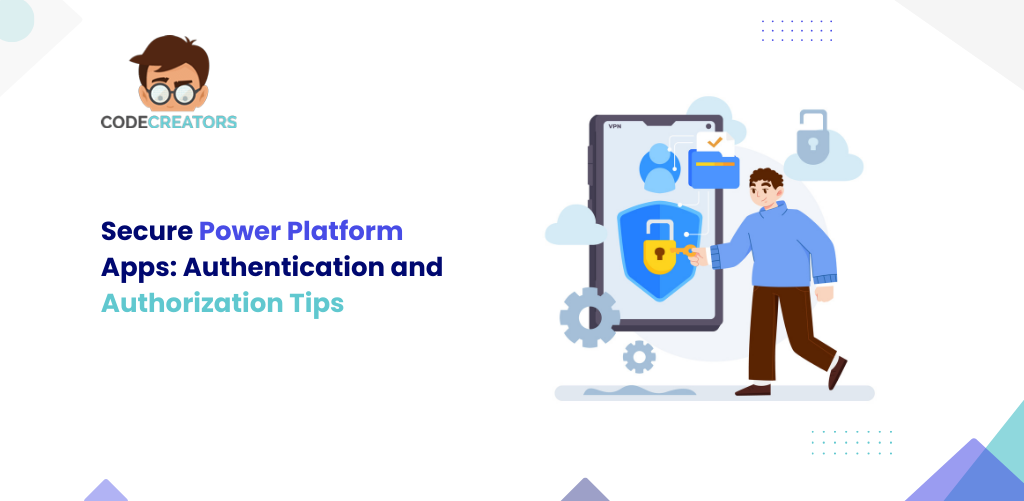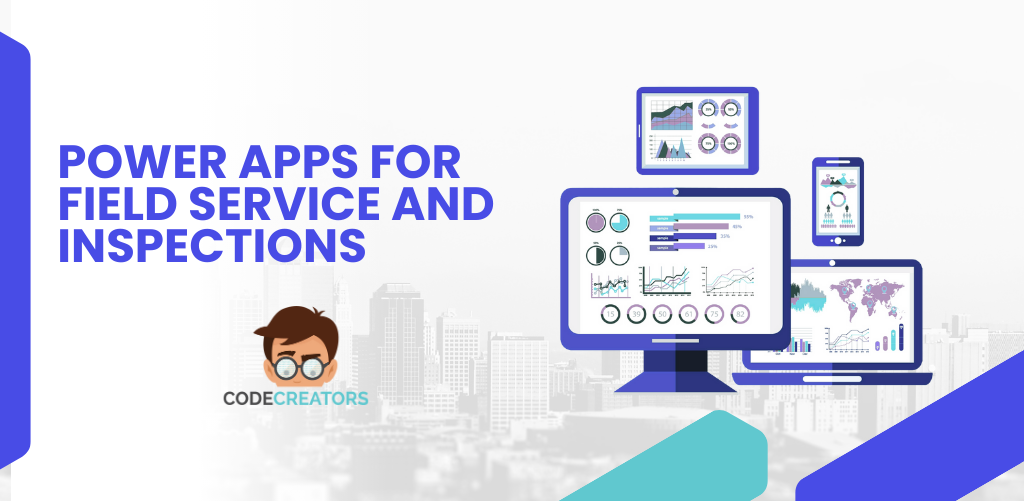Can Power Apps Replace Legacy Excel Tools? Here’s the Evidence
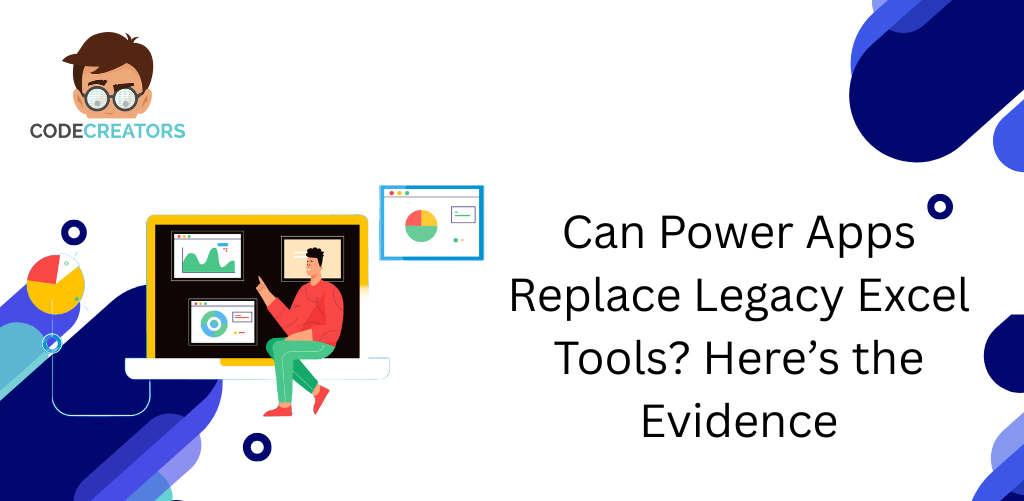
Microsoft Excel has been the default tool for data management, calculations, and reporting for decades. Businesses depend on spreadsheets for running critical operations, from inventory trackers to budget planners. Evidence demonstrates that Power Apps transforms static data into scalable, multi-user applications and automates processes, positioning it as the clear successor. This article outlines compelling reasons and evidence for this transition.
The Fatal Flaws of Legacy Excel Tools
However, the advantage of Power Apps has to first be put in proper perspective against Excel’s inherent limitations and risks when used for critical business functions.
1. Security and Governance Failures
- Open Access: Excel files do not have granular security. If a user has access to open a file, often they can view and edit all the data. You cannot easily secure the individual rows or fields.
- Version Control Chaos: Everybody creates myriad copies (“Final_v2,” “Final_v3_John ‘s_Edits”). It becomes confusing, and it is impossible to exercise governance over the data.
2. Scalability and Performance Bottlenecks
- Single-User Focus: Excel is inherently designed to be used by a single user. When multiple individuals try updating the file at the same time-even with SharePoint or OneDrive creates conflicts and synchronization errors.
- Performance Degradation: Large workbooks with complicated formulas, particularly those using complex functions of Power Apps lookup-start to slow down and sometimes even crash the application.
3. Barriers to Automation and Integration
- Macro Dependency: Automation in Excel uses complex VBA macros that are difficult to maintain and do not reliably work across versions of Office.
- External Integration: Excel does not easily integrate with core business systems such as ERP or CRM without special add-ins, and users are then forced to manually copy and paste data.
The Evidence: Why Power Apps Is the Superior Successor
It forms the core component of the Power Platform app, addressing every flaw of the old Excel toolset while providing significant new functionality.
1. Superior UX and Mobile Access
- Form Factor: Power Apps enable you to build purpose-built applications for phones, tablets, or web browsers. A field worker can update inventory using a very simple app form on their phone rather than struggle with an unwieldy, confusing spreadsheet on a small screen.
- Guided User Experience: The application guides the user only through the necessary steps. This reduces data entry errors because the user cannot accidentally edit a formula or a hidden column, which is one of the major risks in Excel.
2. Enterprise-Grade Security and Scalability
- Secure Data Sources: Power Apps securely store data in strong backends, such as SharePoint, Dataverse, or SQL Server. Access is controlled by fine-grained permissions.
- Role-Based Access: The app can be set up to hide or display controls based on the user’s security role. This might include that a manager can see salary data, but a team member cannot. This offers security not available in Excel.
- Scalability: Applications will easily scale to thousands of users and millions of records with no performance loss when using Dataverse or SQL.
3. Native Automation and Workflow with Power Apps Flow
The most significant upgrade is native integration with apps flow, formerly called Power Automate.
- Seamless Workflows: An app can automatically trigger a flow in response to a form submission. Example: A user submits a request for leave via a form (in this case, a Power Platform app). Power Apps flow can automatically send an approval request to the manager, update a master calendar, and notify HR-all without a single macro.
- External System Integration: Flow directly to hundreds of external services such as Dynamics 365, SAP, Twitter, and Salesforce. This, in turn, enables the solutions to pull and push data to core business systems with no need for manual data transfer.
4. Advanced Data Features (Replacing Complex Lookups)
Whereas Excel uses VLOOKUP or XLOOKUP, it makes use of the Power Apps lookup function and related functions Filter, and Search against structured data sources.
- Efficiency in Lookups: The lookup functions return the first record matching certain conditions from a data table. These are unlike Excel functions in that they’re optimized to be used against large and possibly external sets of data, ensuring speed and reliability.
- Delegation: It can offload the heavy data processing to the backend, such as SQL, allowing the application to handle much larger data sets than Excel processes locally.
Integration: Power Apps and Power BI Working Together
While Power BI is the replacement for Power Apps in the analytics space, the two are better together. They deal with different parts of the data lifecycle.
- Power Apps-Transaction Layer: This layer is used for creating, editing, and inputting transactional data. Examples include submitting expense reports.
- Power BI: The reporting layer handles the analysis and visualization of that data, for example, creating a dashboard of all expenses.
You integrate it into Power BI by embedding the Power App directly into a Power BI report, allowing users to input data (Power Apps) while viewing analysis (Power BI) within the same screen. This creates a full, closed-loop reporting and action system, which is something that a stand-alone Excel file can never achieve.
The Path to Modernization: Power App Consultant and Partner Support
Moving from Excel to Power Apps solutions is more than a tool change; it is a cultural and architectural shift. An organization looks for guidance from an experienced Power Apps consultant or partner.
- Architectural Guidance: A Power App consultant assesses the complexity of your legacy Excel tool and defines the proper data backend between SharePoint for a simple list and Dataverse for complex relational data.
- Customization and Training: A right partner develops the initial app, implements the required flow automation, and trains your internal team to maintain and further expand the Power Platform app.
- Governance: Consultants establish the correct Power Apps solutions governance framework, ensuring the new applications adhere to security and compliance standards, getting rid of Excel’s governance chaos.
Conclusion
The evidence overwhelmingly suggests that Power Apps is the necessary replacement, let alone an upgrade, to the legacy Excel tools running important business processes today. It decreases the significant security risks and scalability limits of spreadsheets while providing enterprise-class features such as role-based security, native automation via Power Apps flow, and deep integration with the rest of Microsoft 365. In adopting this change, companies transform their operations by moving away from error-prone, weak spreadsheets to strong, scalable solutions that drive productivity across the entire organization.
FAQs
Q: What is the single biggest security risk of continuing to use legacy Excel tools for critical data?
A: The biggest risk is lack of granular security and version control chaos. Excel files do not allow you to secure individual rows or fields easily; if a user has access, they often see everything. Furthermore, multiple file copies destroy data governance and security auditing. Power Apps solves this with role-based security and centralized data storage.
Q: How does the Power Apps flow (Power Automate) integration improve processes compared to Excel macros?
A: Power Apps flow provides native, robust automation outside the file itself. While Excel relies on fragile VBA macros, a flow can trigger multi-step business processes (approvals, notifications, system updates) upon form submission, connecting to hundreds of external systems seamlessly.
Q: Why is the Power Apps lookup function superior to using VLOOKUP in a large Excel spreadsheet?
A: The Power Apps lookup function and related functions (Filter, Search) are superior because they can delegate the complex data processing to the backend data source (like SQL or Dataverse). This allows the app to work against millions of records without performance degradation, whereas Excel would crash or become extremely slow when processing large datasets locally.
Q: How do Power Apps and Power BI work together?
A: Power Apps handles the transactional side (writing, editing, and inputting data). Power BI handles the analytical side (reporting, visualizing trends). You integrate Power Apps with Power BI by embedding the app into the report, allowing users to act on data while viewing the analysis (Power BI), creating a closed-loop system.
Q: How can Code Creators help us transition from Excel to Power Apps solutions?
A: We are a specialized Power Apps partner. We analyze your complex legacy Excel files, determine the correct scalable data backend (SharePoint list for simple, Dataverse for complex), and build the initial Power Platform app. We implement necessary automation with flow, ensure proper role-based security, and train your team to maintain the new solutions, transforming your fragile spreadsheets into robust, modern business applications.