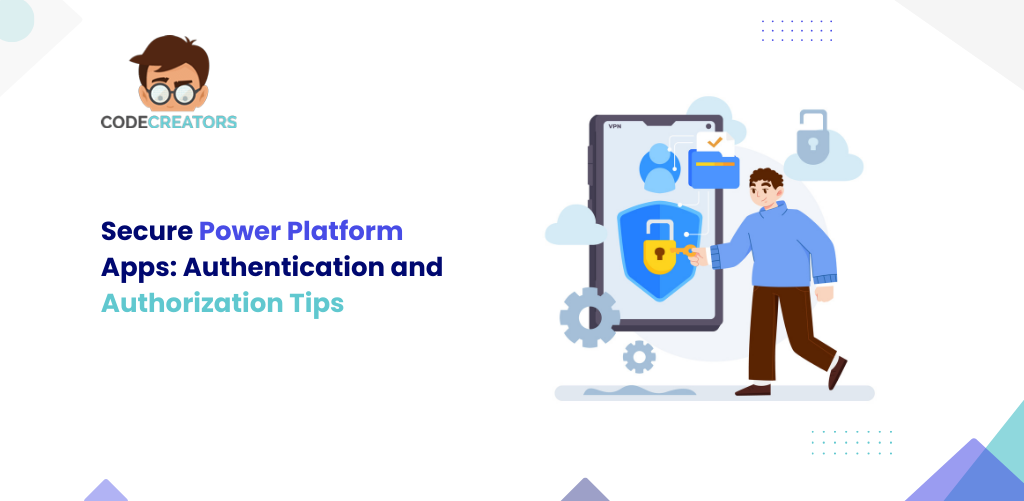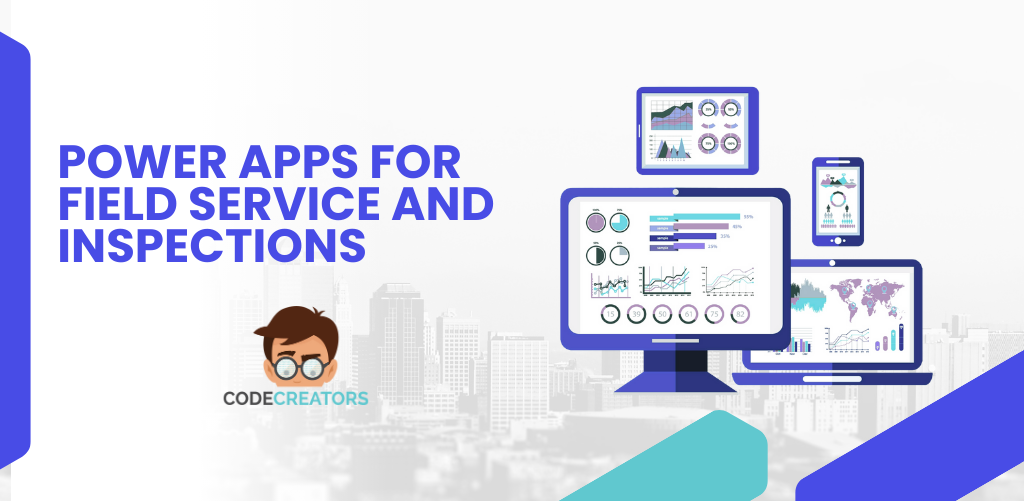Common Design Mistakes in SharePoint Sites and How to Fix Them
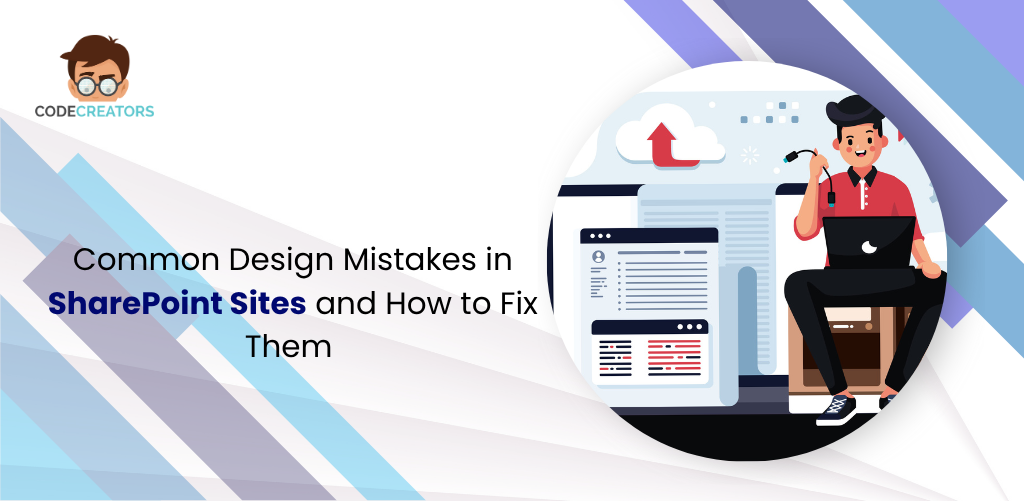
Starting with a fresh instance, the question would be how one can create a SharePoint site. Simple in theory, nearly every organization begins the mission of building a poorly designed SharePoint site from scratch. A poorly designed SharePoint site quickly confuses users, obscures crucial information, and fails to deliver the collaboration one needs. Avoiding these common mistakes ensures that your site succeeds as a digital workspace. This article highlights the most common design errors and offers some simple, active fixes that transform your site into an efficient, user-friendly hub.
Mistake 1: The Hierarchical Trap: Nested Subsites
The Mistake: Most site owners, when they create a SharePoint site, replicate their old file server structure by creating deep hierarchies of subsites (such as Department Site > Team Subsite > Project Subsite). Navigation becomes a nightmare, permission management becomes overcomplicated, and content doesn’t easily roll up to the top level.
The Fix (Go Flat with Hub Sites): Move to the modern “flat” architecture by organizing related sites (projects, departments, initiatives) in a non-hierarchical “spoke” model using Hub Sites. A Hub Site connects these individual sites and enables shared navigation, branding, and news and activity roll-ups from all associated sites. This approach will reduce administration and make it easier for users to discover across their intranet. When you build a new SharePoint site, create it as a standalone site and associate it with an existing Hub.
Mistake 2: Treating SharePoint Like a Simple File Share
The mistake: Both users and site owners use document libraries as if they were static Windows folders. They rely on folder names exclusively and ignore the power of metadata. The consequences include crippled search functionality and the impossibility of sorting and filtering documents.
The Fix (Embrace Metadata and Views): Force users to categorize documents with relevant metadata (columns) like “Document Type,” “Project Status,” or “Compliance Date.” Metadata is actually what makes SharePoint powerful. It enables users to find files based on what they are rather than where they are located. Use the Views to filter and dynamically group content based on those tags. This fundamentally changes how users interact with documents and is a core component of how to build a SharePoint site effectively.
Mistake 3: Poorly Designed or Missing Navigation
The Mistake: The main navigation of the website is poorly designed, very outdated, or simply missing. Users don’t know where key links are or how to move between major sections, which leads to frustration and emailing questions.
The Fix: Clear and Consistent Navigation: Provide a clear, concise global navigation at the Hub level. Utilize friendly, business-relevant labels, such as “Expense Forms” instead of “Finance/Documents/Forms”. Limit the top-level links to five or six critical items. Ensure the secondary navigation within the individual sites only calls out that site’s content. Leverage the built-in modern navigation tools that allow links to be managed and updated easily via the SharePoint site examples you set up as best practice.
Mistake 4: Over-Customizing the Home Page Interface – The Clutter Trap
The Mistake: The site owner puts up too many web parts, lists, and links on their homepage. The consequence is a cluttered page that takes time to load and which pounds the user with lots of information so that they cannot tell what’s important.
The Fix: Focus and Performance – Design the home page for performance and clear focus. Keep the page light and let it load fast on a mobile device. Save the main real estate for essential items, such as News, important Quick Links, and a prominent call-to-action banner. Use the home page to direct users to content rather than containing all content. This is particularly crucial when developing how to make a SharePoint site for information and training because clear pathways will be mandatory. Use the clean layout with pre-defined SharePoint sites design example.
Mistake 5: Not Considering Governance and Permissions
The Mistake: Site owners manage permissions in a very granular fashion at either the file or folder level. This leads to a very complex, non-auditable security model where permissions easily break, and IT cannot track who has access to what.
The Fix (Group-Based Permissions): Use Microsoft Entra ID (Azure AD) groups exclusively for managing site permissions. When SharePoint site access groups are created, there should be three standard roles that are defined for every site: Visitors, Members, and Owners. Each of these standard SharePoint groups would have an appropriate Entra ID group assigned to it. Never break inheritance or give permissions directly to users if at all possible. This keeps security simple and maintains consistency.
Key Steps: How to Successfully Create a SharePoint Site
To avoid the pitfalls above, follow a clear process when creating a new SharePoint site for your team or project.
1. Define the Purpose: Even before building a SharePoint site, define the purpose of the site. Determine whether it will be a Communication Site-for broad audiences like an intranet-or a Team Site, which is for collaboration, mostly aligned with Microsoft Teams.
2. Use Modern Templates: When you create SharePoint sites from the SharePoint Online Admin Center or the SharePoint start page, use a modern template. Do not use classic templates.
3. Plan the Architecture: Determine if the new site is a Hub or a Spoke. If so, it should be associated with the appropriate Hub Site directly.
4. Configure Permissions: Designate the default groups of Visitor, Member, and Owner through groups from Entra ID.
5. Design and Test: Create a clean homepage utilizing modern web parts based on the above recommendations. Test the site on a mobile device before launch.
Managing and Deleting Sites
Knowing how to create a SharePoint site also means knowing how to manage and remove them.
• How to Delete a Site on SharePoint: Site owners can delete modern sites directly within the Site Settings page. However, SharePoint best practices are to create, manage, and delete sites from the SharePoint Online Admin Center so that, if necessary, you can restore sites later on. Archive or migrate any critical documents from the site prior to its deletion.
• SharePoint Site Design Examples: Refer back to Microsoft’s lookbook or internal design examples that you find successful. These show how to effectively use the modern web partsNews, Highlighted Content, People-without cluttering the page.
Conclusion
Poor design in SharePoint is usually the result of legacy thinking and not a technical limitation. Successful sites implement a modern, flat architecture; rely heavily on metadata for discovery; and maintain clear, simple navigation. By fixing these common mistakes and embracing a design philosophy that puts the user first, your organization can take the simple act of how to create a SharePoint site and make it a strategic move toward driving enterprise efficiency.
Do you need help creating a modern SharePoint Site? We can help you from migration service to high level SharePoint development!